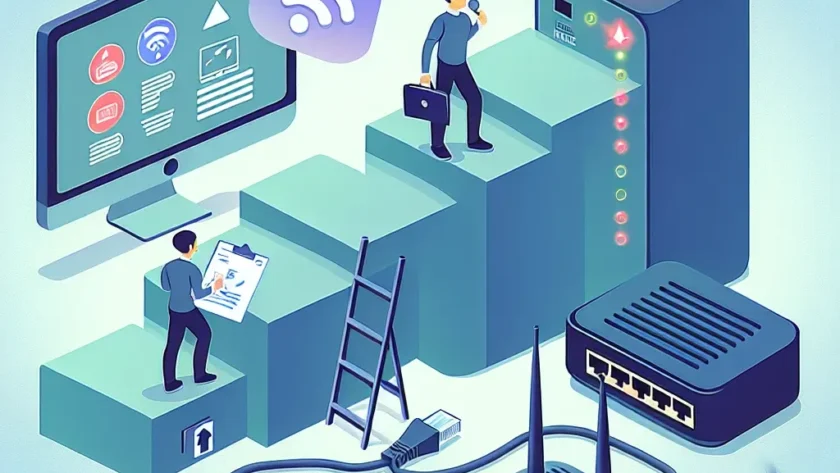Introduction
In today's digital age, a stable internet connection is essential. Whether you're working from home, streaming your favorite shows, or just browsing the web, connection issues can be incredibly frustrating. This guide will walk you through troubleshooting common internet connection problems step-by-step.
Step 1: Check Your Hardware
Examine Your Cables
Ensure all cables connected to your modem and router are secure. Loose or damaged cables can impede your connection.
Restart Your Devices
Sometimes, a simple restart can solve connection issues. Turn off your modem and router, wait for 30 seconds, and then turn them back on. Restart your computer or device as well.
Step 2: Verify Your Modem and Router
Check Indicator Lights
Most modems and routers have indicator lights. Check these lights to see if they indicate an issue. Refer to your device's manual for specifics.
Reset Your Modem and Router
If restarting doesn't work, try resetting your modem and router to factory settings. Be aware, this will delete any customized settings.
Step 3: Test Your Internet Connection
Connect Directly to Modem
Connect your computer directly to the modem using an Ethernet cable. If your connection improves, the issue may be with your router.
Run a Speed Test
Use an online speed test to check your internet speed. This can help identify if your issue is with your service provider.
Step 4: Update Firmware and Drivers
Firmware Updates
Check for firmware updates for your modem and router. Most manufacturers provide updates to fix bugs and improve performance.
Driver Updates
Ensure your computer's network drivers are up-to-date. Visit your manufacturer's website to download the latest drivers.
Step 5: Configure Network Settings
Check IP Settings
Make sure your device is using the correct IP settings. Incorrect settings can prevent your device from connecting to the internet.
DNS Settings
Try using a different DNS server, such as Google Public DNS or OpenDNS, to see if it solves your connection issues.
Step 6: Contact Your Internet Service Provider (ISP)
Check for Outages
Visit your ISP's website or call their customer service to check for reported outages in your area.
Request Assistance
If all else fails, contact your ISP for further assistance. They can run remote diagnostics and send a technician if necessary.
Conclusion
Troubleshooting internet connection problems can be a straightforward process if you follow these steps. By checking your hardware, verifying your modem and router, testing your connection, updating firmware and drivers, configuring network settings, and contacting your ISP, you can resolve most issues and enjoy a seamless online experience.