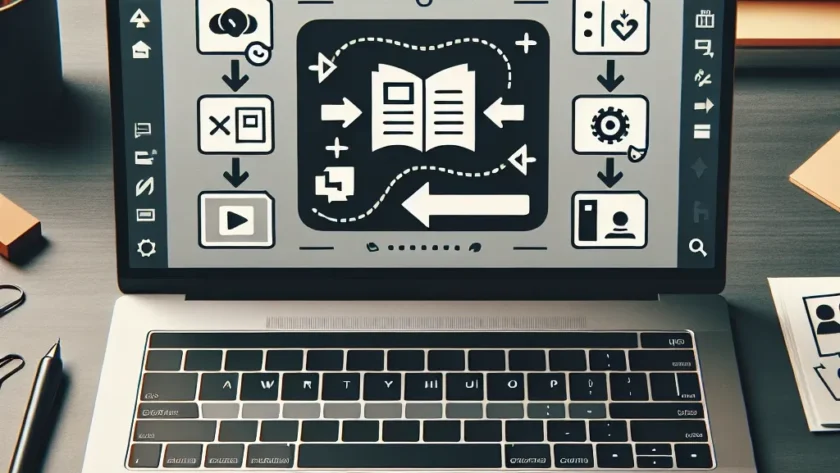How to Change HEIC to JPG on Mac: Simple Methods for Converting Your Photos
Apple’s introduction of the High Efficiency Image Format (HEIC) in iOS 11 and macOS High Sierra brought significant advantages in terms of file size and quality. However, compatibility issues often arise when you need to share these images across different platforms or with applications that don’t support this format. Converting HEIC to JPG on your Mac is a common necessity for many users, and fortunately, there are multiple straightforward methods to accomplish this task.
Whether you’re a photographer needing to share images with clients, a professional preparing visuals for a presentation, or simply someone who wants to post vacation photos online, knowing how to change HEIC to JPG on Mac is an essential skill in today’s digital ecosystem. This comprehensive guide will walk you through various methods, from using built-in Mac tools to third-party applications, ensuring you’ll find the solution that best fits your workflow.
Understanding HEIC and JPG Formats
Before diving into conversion methods, it’s valuable to understand what these formats are and why you might need to convert between them.
What is HEIC Format?
HEIC (High Efficiency Image Container) is Apple’s implementation of the HEIF (High Efficiency Image Format) standard. Introduced with iOS 11 and macOS High Sierra, HEIC offers several advantages:
- Approximately half the file size of equivalent quality JPG images
- Better preservation of image details and transparency
- Support for 16-bit color depth (compared to JPG’s 8-bit)
- Ability to store multiple images in a single file (useful for Live Photos)
- Support for image sequences and animations
Despite these benefits, HEIC faces compatibility challenges outside the Apple ecosystem, which often necessitates conversion to more universally accepted formats.
Why JPG Remains Important
JPG (or JPEG) remains one of the most widely supported image formats for several reasons:
- Universal compatibility across virtually all devices, operating systems, and applications
- Excellent compression capabilities that balance quality and file size
- Widespread support on websites, social media platforms, and email services
- No special software requirements for viewing or editing
This universal acceptance makes JPG the go-to format when sharing images across different platforms and with users who may not have access to Apple’s ecosystem.
Built-in Methods to Convert HEIC to JPG on Mac
Your Mac comes equipped with several native applications that can handle HEIC to JPG conversion without requiring additional software.
Using Preview App to Convert HEIC to JPG
The Preview app, which comes pre-installed on all Macs, offers a straightforward way to convert HEIC files:
- Locate your HEIC image in Finder and double-click to open it in Preview (if Preview is your default image viewer)
- Once the image is open, click on “File” in the menu bar
- Select “Export” from the dropdown menu
- In the format dropdown menu, select “JPEG”
- Adjust the quality slider if needed (higher quality means larger file size)
- Choose your desired save location
- Click “Save” to complete the conversion
This method is ideal for converting individual images or small batches. For larger collections, you might want to consider other options.
Converting with Photos App
If you manage your images using the Photos app, you can export HEIC files as JPGs:
- Open the Photos app on your Mac
- Select the HEIC image(s) you want to convert
- Click on “File” in the menu bar
- Select “Export” and then “Export Photo(s)”
- In the dialog box, select “JPEG” as the format
- Choose your preferred quality setting
- Click “Export” and select a destination folder
This method works well for images already in your Photos library and allows batch conversion of multiple files simultaneously.
Using Quick Actions in Finder
If you’re running macOS Mojave or later, you can use Quick Actions directly in Finder:
- Select the HEIC image(s) in Finder
- Right-click (or Control-click) on the selection
- From the contextual menu, hover over “Quick Actions”
- Select “Convert Image”
- Choose “JPEG” as the format and adjust other settings if needed
- Click “Convert to JPEG”
The converted JPG files will appear in the same folder as the originals, making this a convenient option for quick conversions without opening any applications.
Using Automator for Batch Conversion
For users who frequently need to convert multiple HEIC files, creating an Automator workflow can save significant time and effort.
Creating a Simple Conversion Workflow
- Open Automator from your Applications folder
- Select “New Document” and choose “Quick Action” or “Application” depending on how you want to use the workflow
- In the search field, type “copy” and drag “Copy Finder Items” to the workflow area
- Specify where you want the converted files to be saved
- Next, search for “change” and drag “Change Type of Images” to the workflow
- Select “JPEG” as the output format
- Adjust the quality settings if needed
- Save your workflow with a descriptive name like “HEIC to JPG Converter”
If you created a Quick Action, you can access it by right-clicking on HEIC files in Finder. If you created an Application, you can drag and drop HEIC files onto it to initiate conversion.
Setting Up a Folder Action
You can also create a folder action that automatically converts any HEIC file placed in a specific folder:
- Open Automator and select “New Document”
- Choose “Folder Action” as the type of document
- At the top of the workflow, specify which folder to monitor
- Add “Change Type of Images” action and set it to convert to JPEG
- Save the workflow
Now, whenever you place HEIC files in the designated folder, they will be automatically converted to JPG format.
Terminal Commands for HEIC to JPG Conversion
For those comfortable with command-line interfaces, Terminal offers powerful options for HEIC conversion.
Using sips Command
The built-in sips (Scriptable Image Processing System) command can convert image formats:
- Open Terminal from Applications > Utilities
- Navigate to the folder containing your HEIC images using the cd command
- Use the following command to convert a single file:
sips -s format jpeg filename.heic –out filename.jpg
For batch conversion of all HEIC files in a folder, you can use:
for file in *.heic; do sips -s format jpeg “$file” –out “${file%.heic}.jpg”; done
This command will process all HEIC files in the current directory, creating JPG versions with the same base filename.
Using imagemagick
If you have ImageMagick installed (available via Homebrew), you can use its convert command:
convert input.heic output.jpg
For batch conversion with ImageMagick:
for file in *.heic; do convert “$file” “${file%.heic}.jpg”; done
ImageMagick offers additional options for image manipulation during conversion, such as resizing, rotating, or adjusting quality.
Third-Party Applications for HEIC Conversion
While built-in tools work well for most users, third-party applications can offer additional features and sometimes more streamlined workflows.
iMazing HEIC Converter
iMazing HEIC Converter is a free, dedicated tool for converting HEIC files to JPG or PNG:
- Simple drag-and-drop interface
- Batch conversion support
- Option to preserve or strip EXIF metadata
- Ability to choose between JPG and PNG output formats
- No watermarks or file size limitations
This lightweight application is ideal for users who prefer a dedicated tool with a graphical interface rather than using Terminal commands or system utilities.
Adobe Creative Cloud Applications
If you’re a Creative Cloud subscriber, applications like Photoshop and Lightroom can open HEIC files and export them as JPGs:
- Open the HEIC file in Photoshop or import it into Lightroom
- Use the “Export” or “Save As” function
- Select JPG as the output format
- Adjust quality settings as needed
- Save to your desired location
These applications offer professional-grade control over image quality and compression settings, making them suitable for users with specific requirements.
Online Conversion Services
Numerous websites offer HEIC to JPG conversion through web browsers. Some reputable options include CloudConvert and Convertio. When using these services:
- Upload your HEIC files to the website
- Select JPG as the output format
- Adjust any available settings
- Download the converted files
While convenient, online services should be used cautiously with sensitive or private photos due to privacy considerations.
Changing Default Camera Settings to Avoid HEIC
If you frequently need JPG files rather than HEIC, you might prefer to adjust your iPhone or iPad settings to capture photos in JPG format from the start.
Changing iPhone Camera Format
- On your iPhone, go to Settings
- Scroll down and tap on “Camera”
- Select “Formats”
- Choose “Most Compatible” instead of “High Efficiency”
This setting will cause your iPhone to save photos in JPG format rather than HEIC, eliminating the need for conversion. However, note that your photos will take up more storage space.
Automatic Conversion When Transferring to Mac
You can also keep shooting in HEIC format but have your Mac automatically convert images during transfer:
- On your Mac, open the Photos app
- Click “Photos” in the menu bar and select “Preferences”
- Go to the “General” tab
- Check the option “Transfer to Mac or PC: Automatic”
With this setting, images will be automatically converted to JPG when transferred to your Mac or when shared with non-Apple devices.
Maintaining Image Quality During Conversion
When converting from HEIC to JPG, preserving image quality is often a priority. Here are some tips to ensure the best results:
Understanding Quality Settings
JPG is a lossy compression format, meaning some image data is discarded during compression. When converting:
- Use higher quality settings (80-100%) for important photos or those with fine details
- Medium quality settings (60-80%) often provide a good balance between file size and visual quality
- Lower quality settings (below 60%) may introduce visible artifacts and are best for non-critical uses
Most conversion tools allow you to adjust these quality settings during export.
Preserving Metadata
Photos often contain valuable metadata such as camera settings, date/time information, and location data. When converting:
- Check whether your conversion method preserves metadata (most built-in Mac tools do)
- Look for specific options to include or exclude metadata if privacy is a concern
- Consider tools like ExifTool if you need fine-grained control over metadata preservation
Preserving metadata is particularly important for photographers and professionals who rely on this information for organization or reference.
Troubleshooting Common Conversion Issues
Even with straightforward conversion methods, you might encounter some challenges. Here are solutions to common problems:
Handling Conversion Failures
If your conversion attempts fail, try these approaches:
- Ensure your macOS is up to date to have the latest HEIC support
- Check if the HEIC file is corrupted by trying to preview it
- Try a different conversion method from those listed above
- For system-level issues, reinstall the HEIF components by running Software Update
Dealing with Batch Conversion Limitations
When converting multiple files:
- Break very large batches into smaller groups to prevent system slowdowns
- Ensure sufficient disk space for both original and converted files
- Consider using Automator or Terminal scripts for handling thousands of images
- Monitor system resources during large batch operations
Comparing HEIC and JPG: Making the Right Choice
While this guide focuses on conversion, it’s worth considering when each format is most appropriate.
When to Keep HEIC Format
Consider maintaining files in HEIC format when:
- Storage space is a primary concern
- You’re working entirely within the Apple ecosystem
- You need to preserve maximum image quality at smaller file sizes
- You’re archiving photos for personal use
- You want to take advantage of features like image sequences or depth information
When to Convert to JPG
Conversion to JPG is preferable when:
- Sharing images with users of non-Apple devices
- Uploading to websites or services with limited format support
- Working with older software that doesn’t recognize HEIC
- Ensuring maximum compatibility across various platforms
- Creating images for print services that require JPG format
Advanced Techniques for Professional Users
For those with more specific needs, advanced approaches can offer additional control and efficiency.
Scripting Custom Solutions
Advanced users can create custom scripts using Python, AppleScript, or Shell scripts to integrate HEIC conversion into specific workflows:
- Combine conversion with other image processing tasks
- Set up watched folders that process images based on complex rules
- Integrate with cloud storage services for automatic processing
- Create naming conventions and folder structures during conversion
Integration with Photography Workflows
Professional photographers might consider:
- Setting up presets in applications like Adobe Bridge or Lightroom for consistent conversion
- Creating droplets or actions in Photoshop for one-click conversion with specific settings
- Establishing automated workflows that convert images as part of the import process
- Using metadata-aware tools that maintain critical information like color profiles
Conclusion: Mastering HEIC to JPG Conversion on Mac
Converting HEIC images to JPG format on your Mac doesn’t have to be complicated. With the variety of methods outlined in this guide—from simple built-in tools like Preview and Photos to more advanced options like Terminal commands and third-party applications—you can choose the approach that best fits your needs and technical comfort level.
For occasional conversions, the native apps provide straightforward solutions. For frequent or batch conversions, setting up an Automator workflow or using Terminal commands can save significant time. And for those with specific requirements, third-party applications offer specialized features and interfaces.
By understanding both the how and why of HEIC to JPG conversion, you can make informed decisions about when to convert your images and which method to use, ensuring that your photos remain accessible and shareable across all platforms and devices.
Remember that while JPG remains the universal standard for image sharing, HEIC offers substantial benefits for storage and quality when used within compatible environments. The best approach is often to maintain your original photos in HEIC format while creating JPG copies specifically for sharing and compatibility purposes.